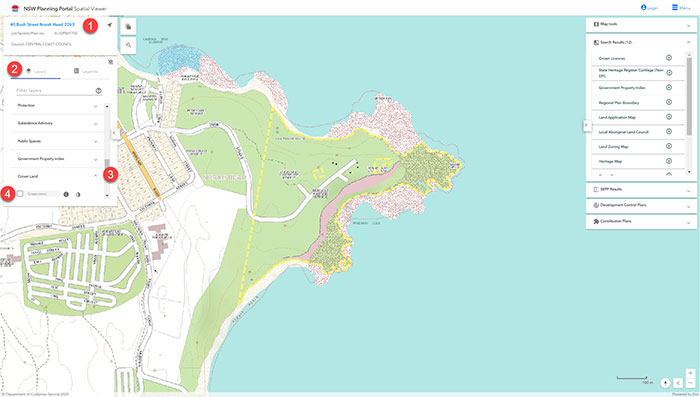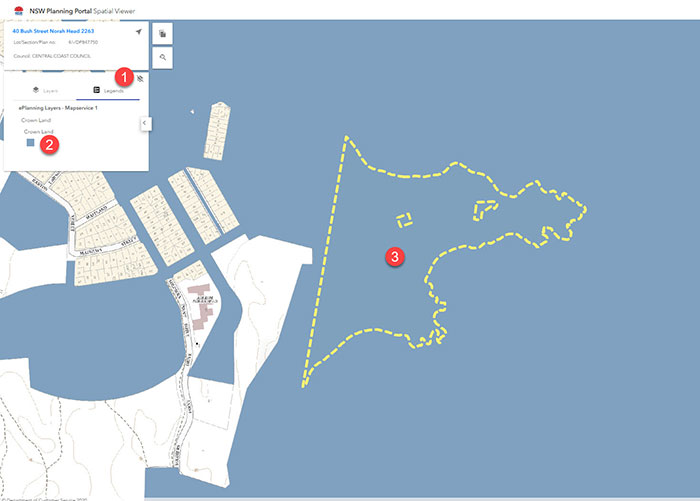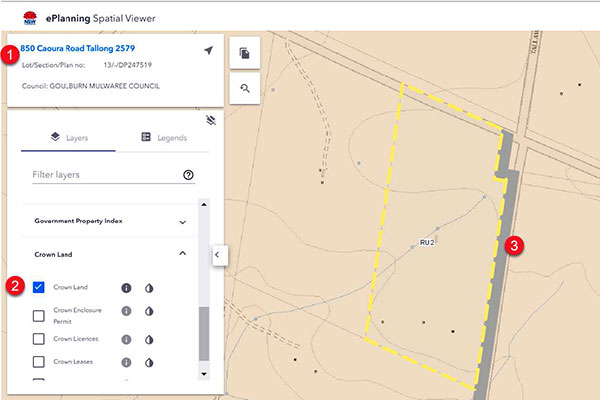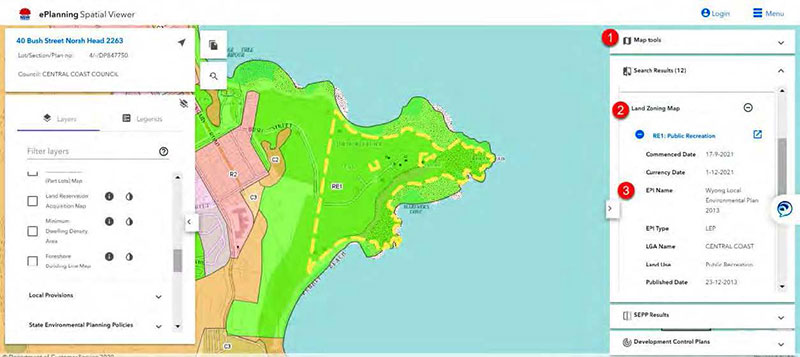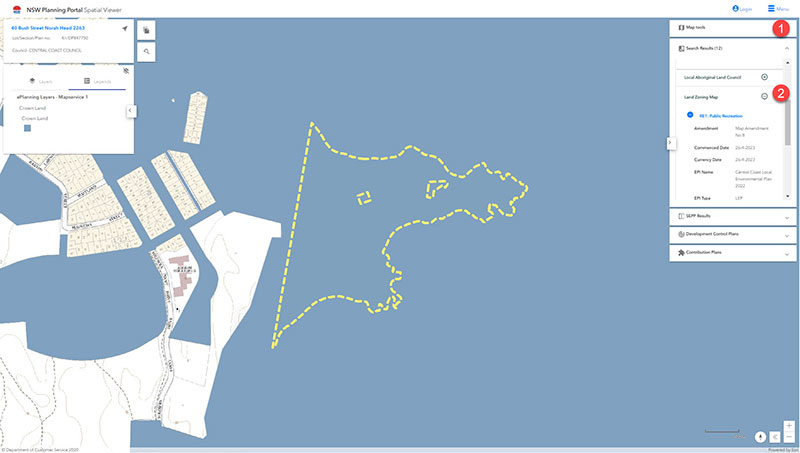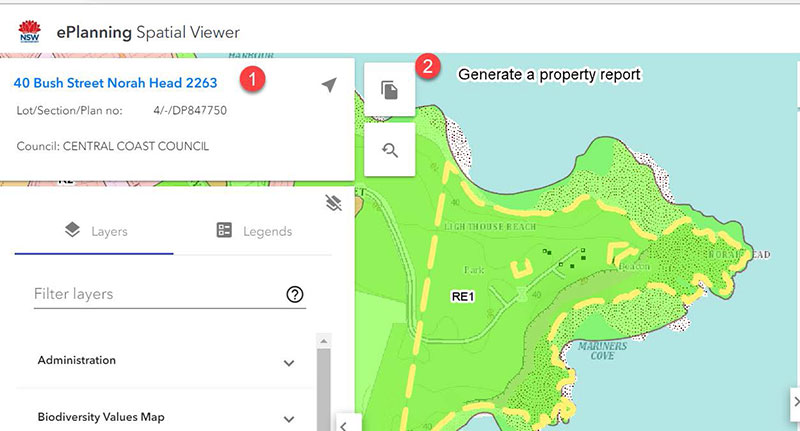How to identify Crown land in e-Planning Spatial Viewer
- Enter Addressor Lot/DP on left hand side of the page.
- Select Layers tab.
- Select the Crown land layer in the filter layer list (it is at the end of the list).
- Tick Crown land.
- Select the Legends tab.
- Identify the colour Crown land is to be show on the spatial viewer.
- Point to the location.
- If the colour matches, it's Crown land.
How to identify a Crown road in e-Planning Spatial Viewer
- Enter Address or Lot/DP on left hand side of the page.
- Select the Layers tab.
- Tick the Crown land layer in the filter layer list (it's at the end of the list).
- Select the Legends tab.
- Identify the colour the Crown land is to be shown in the spatial layer.
- Point to the location.
- If the colour matches the legend, it's a Crown road.
How to identify Local Environment Plan in e-Planning Spatial Viewer
- Select Map tools on the right hand side of the page.
- Select Land Zoning Map.
- Open the zoning listed.
- LEP information displayed.
How to identify Zoning in e-Planning Spatial Viewer
- Select Map tools on the right hand side of the page.
- Select Land Zoning Map.
- Zoning information will be displayed.
How to produce a Property report in e-Planning Spatial Viewer
- Enter Address or Lot/DP on left hand side of the page.
- Select the document item to generate a property report.